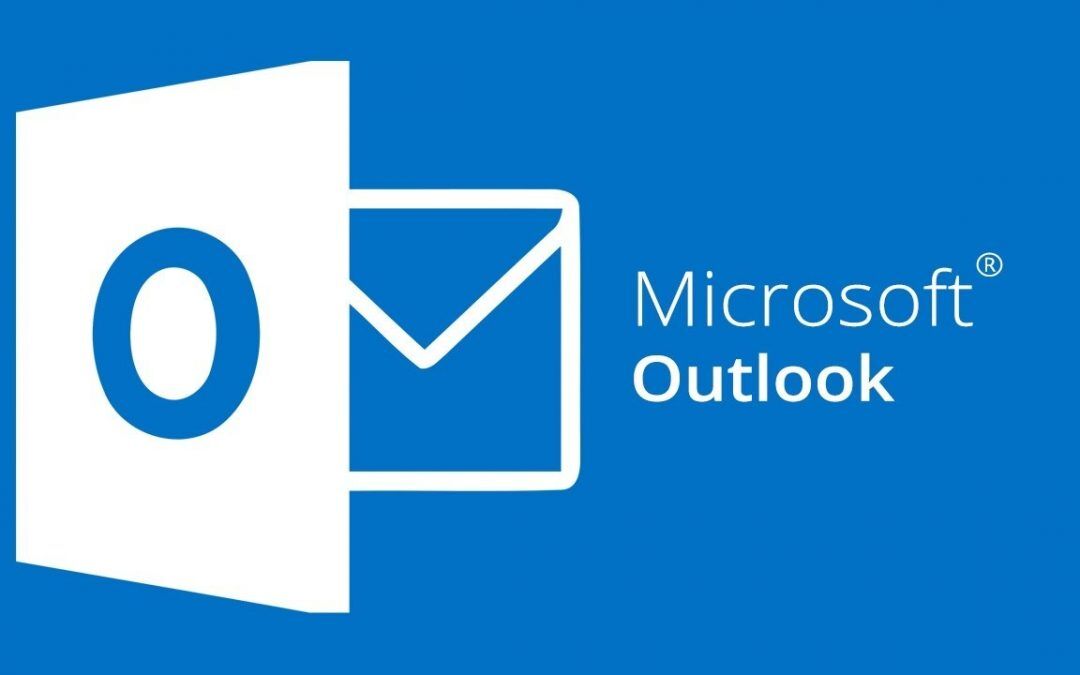To sign into Microsoft 365 on Windows:
- First, complete the Microsoft 365 sign-out procedure, linked HERE!
- Launch Outlook.
- If prompted to accept the license agreement, click “Accept.” If you do not see this prompt, skip to step 4.
- Enter your email address at the sign-in prompt.
Your email address follows the format firstname.lastname@erescompanies.com
- Click “Next” at the sign-in prompt.
- Enter your password at the password prompt. If you do not know your password, contact LeafTech Consulting at support@www.leaftechit.com for assistance.
- If prompted to enter a Multifactor Authentication code, enter your code, and click “Verify.”
- ***IMPORTANT*** A “Stay signed into all apps” prompt will appear. Click the “No, sign into this app only” link in the lower-left corner.
- Select “Done” to complete the sign in.